How to Remove Malware: Step-by-Step Guide for Windows 10 and 11

How to Remove Malware: Key Points
- Malware can harm your computer and steal your data—remove it to stay safe.
- Use anti-malware tools like Malwarebytes to detect and remove malware.
- Signs of malware: slow computer, pop-up ads, and strange programs.
- Prevent malware with strong passwords, updated software, and careful browsing.
- If malware persists, use advanced tools or reinstall the operating system.
Types of Malware

Viruses
Computer viruses are malicious programs that can replicate themselves and spread from an infected computer to others.
They often attach themselves to legitimate files or programs and become active as soon as they are opened.
Viruses can delete files, crash systems, or open backdoors for further attacks.Computer viruses are harmful programs that can copy themselves and spread from one infected computer to others.
They usually attach to real files or programs and start working when you open those files.
Viruses can delete files, make your computer crash, or open backdoors for other attacks.
Trojans
Trojans pretend to be safe software to trick you into installing them.
Once they're on your computer, they can steal important data, let hackers control your computer, or download more malware.
One example is the "Emotet" trojan, which steals information and spreads through phishing emails.
Spyware
Spyware is designed to spy on what you're doing and share your personal information, like passwords, credit card numbers, or your browsing history, with other people.
A common type of spyware is a keylogger, which records everything you type.
Adware
Adware shows you unwanted ads, often as pop-up windows or banners.
It can slow down your computer and sometimes share your information with advertisers.
Ransomware
Ransomware locks your files so you can't access them and demands money (a "ransom") to unlock them.
Ransomware attacks can be very damaging, especially for companies that need their data to keep running.
In 2017, the "WannaCry" ransomware attack affected hundreds of thousands of computers around the world and caused billions of dollars in damage.
Signs of a Malware Infection
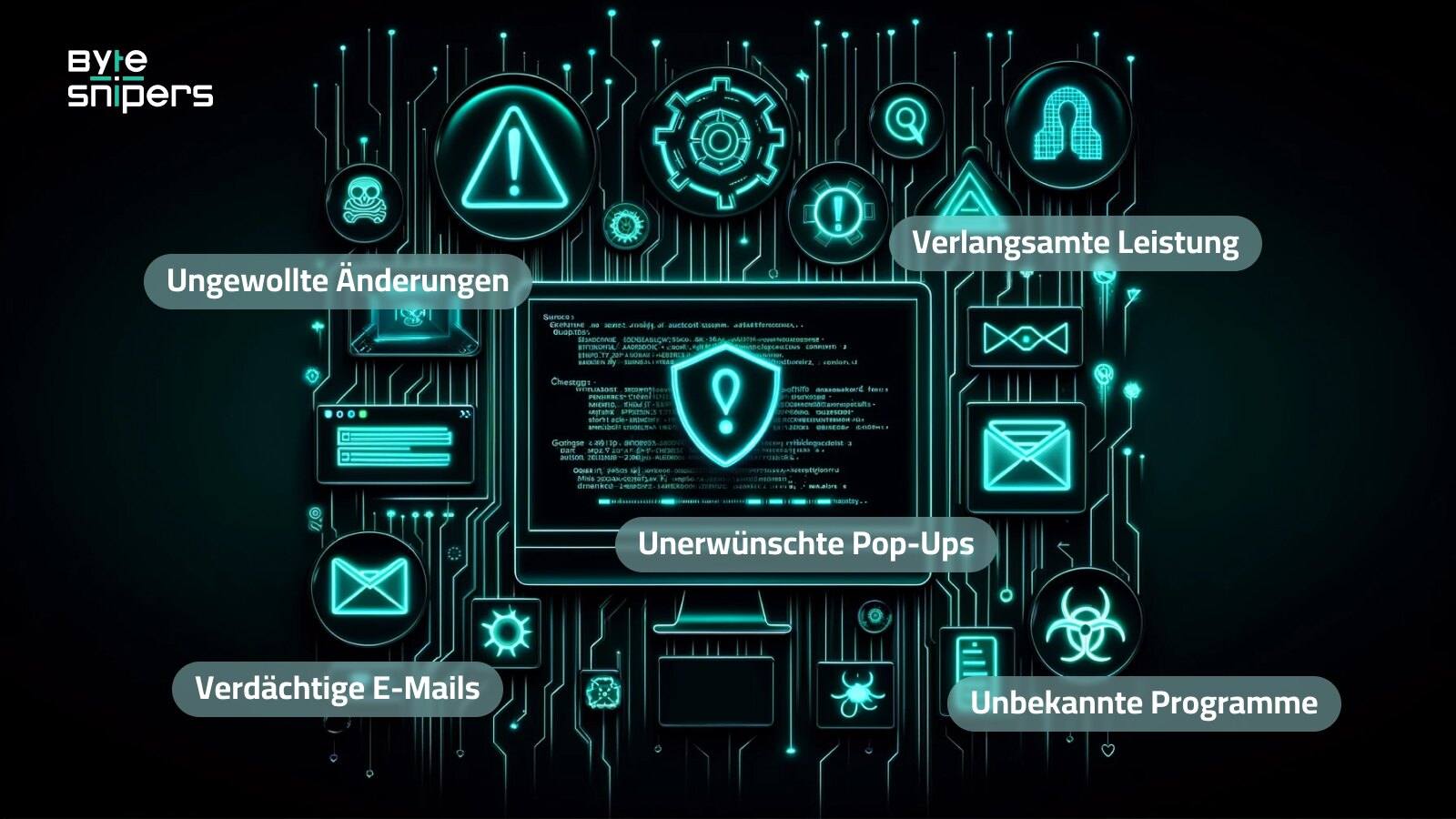
Even if you are careful, your computer can still get infected with malware.
Knowing the signs of an infection is very important so you can act quickly and stop more damage.
Here are some common signs:
- Slow Computer Performance: If your computer is slow, takes longer to load, or crashes a lot, it could be because malware is using up system resources.
- Unwanted Pop-up Windows and Ads: If you get a lot of pop-up ads, especially with strange content, you might have adware. These ads can show up while you're browsing or even when your browser is closed.
- Changes to Your Browser's Homepage and Search Engine: If your homepage or search engine changes without your permission, it could be because of a browser hijacker.
- Suspicious Emails and Messages: Be careful with emails from unknown senders that have attachments or links. This could be phishing, which is a common way to spread malware.
- Unknown Programs and Processes: If you see programs installed that you didn't add or unfamiliar processes running, your computer might have malware pretending to be safe software.
Preventing Malware
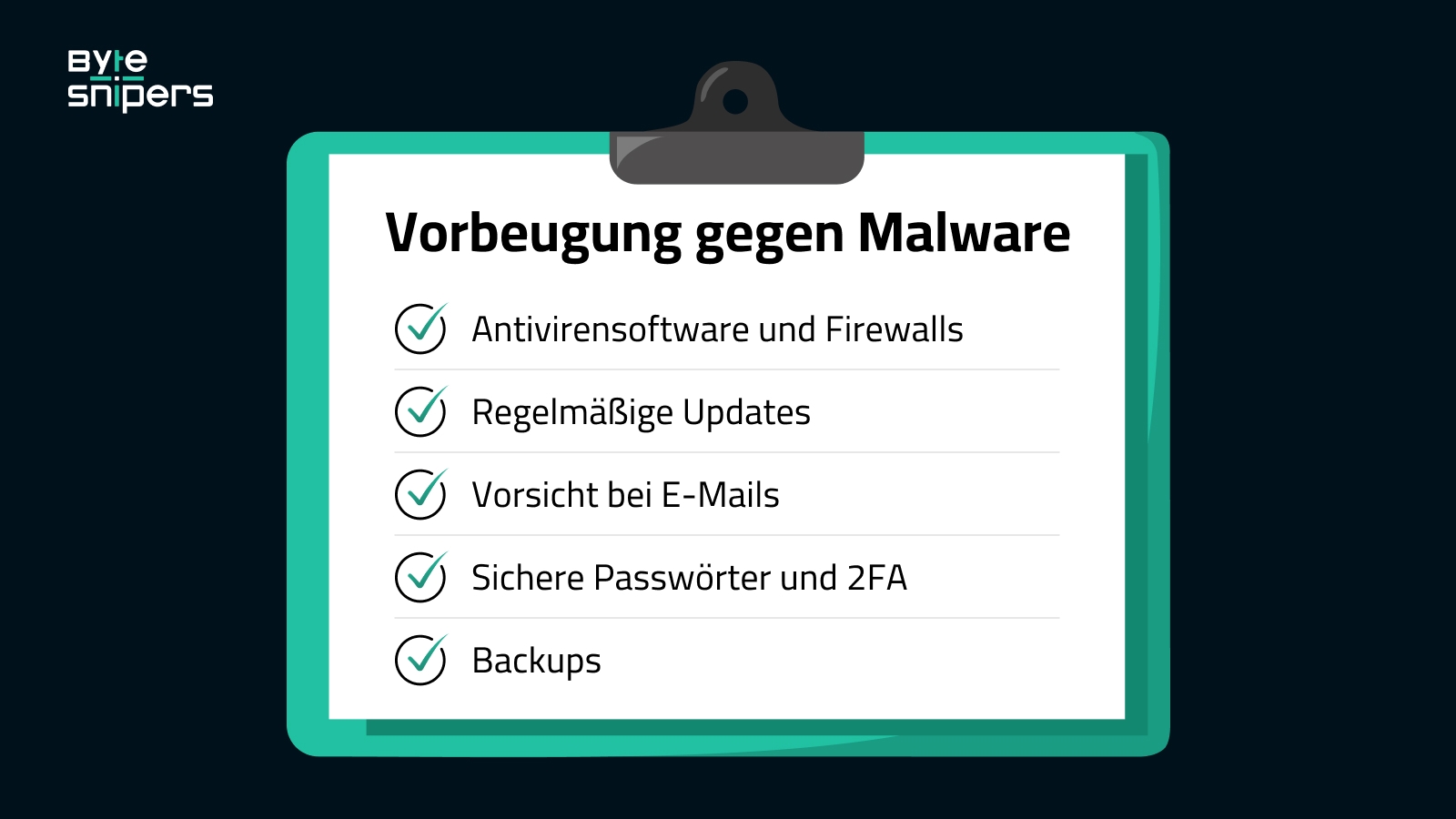
The best way to protect against malware is to prevent it from getting on your computer in the first place.
You can lower your risk by doing the following:
- Anti-virus Software and Firewalls: Use trusted security software and keep it updated.
- Regular Updates: Install updates for your operating system and software as soon as they are available to fix security issues.
- Be Careful with Emails: Don't open suspicious attachments or click on strange links. Look out for signs of phishing, like spelling mistakes and generic greetings.
- Secure Passwords and 2FA: Use strong, unique passwords and turn on two-factor authentication (2FA) when you can.
- Backups: Regularly back up important data to an external drive or cloud storage so you can get it back if your computer is infected.
Manually Removing Malware

If you think your computer has malware, you can try to remove it yourself.
But this can be tricky and might not get rid of everything.
For tough cases, it's better to use special anti-malware tools.
Here are the steps to remove malware manually:
- Safe Mode: Start your computer in safe mode (press F8 during startup) to stop malware from running.
- Autostart Programs: Open Task Manager (Ctrl+Shift+Esc), go to the Startup tab, and turn off any suspicious or unknown programs.
- Programs and Features: In the Control Panel, check "Programs and Features" for any suspicious apps and uninstall them.
- Clean Up Browsers: Remove unknown extensions from your browser and reset the homepage and search engine.
- Microsoft Defender Offline: Use "Microsoft Defender Offline" in Windows Security settings to scan for persistent malware.
Be careful when removing things manually so you don't accidentally delete important programs or settings.
If you're not sure, it's best to use anti-malware tools or get help from IT professionals.
Automatic Malware Removal

For thorough and efficient removal of malware, it is recommended to use specialized anti-malware tools.
These programs are designed to detect and eliminate even persistent infections.
- Malwarebytes: Malwarebytes Anti-Malware is one of the most well-known and reliable malware removal tools. It provides a powerful scanner that detects and removes viruses, trojans, spyware, adware, and rootkits. Malwarebytes is available in a free version with on-demand scanning and a premium version with real-time protection.
- AdwCleaner: AdwCleaner by Malwarebytes is a free tool that specializes in removing adware, toolbars, hijackers, and potentially unwanted programs (PUPs). It complements Malwarebytes Anti-Malware and is particularly useful when cleaning up browser-based malware.
- HitmanPro: HitmanPro is a powerful anti-malware tool that uses a cloud-based approach to detect even novel threats. It can be used as a second line of defense in addition to your regular anti-virus software.
Here's a step-by-step guide to using Malwarebytes Anti-Malware:
- Download and install Malwarebytes from the official website.
- Open Malwarebytes and click Scan Now to start a scan.
- Select the type of scan (threat scan or custom scan) and click “Start Scan.”
- Wait until the scan is complete. Malwarebytes shows the threats found.
- Review the results and select the items you want to remove.
- Click “Quarantine selected items” to remove the malware.
- Restart your computer for the changes to take effect.
After you've removed the malware with Malwarebytes, it's important to thoroughly check your system:
- Run multiple scans using various anti-malware tools to ensure that all traces of the infection have been removed.
- Re-check your browser extensions, add-ons, and settings for suspicious changes.
- Watch for unusual system behavior or performance issues that could indicate remaining malware.
- As a precaution, change your passwords, especially if you suspect that the malware had access to sensitive data.
If the malware persists or you suspect that your system has been seriously compromised, consider reinstalling the operating system.
A clean reinstall is the safest way to get rid of all traces of an infection.
Special Cases and Advanced Methods
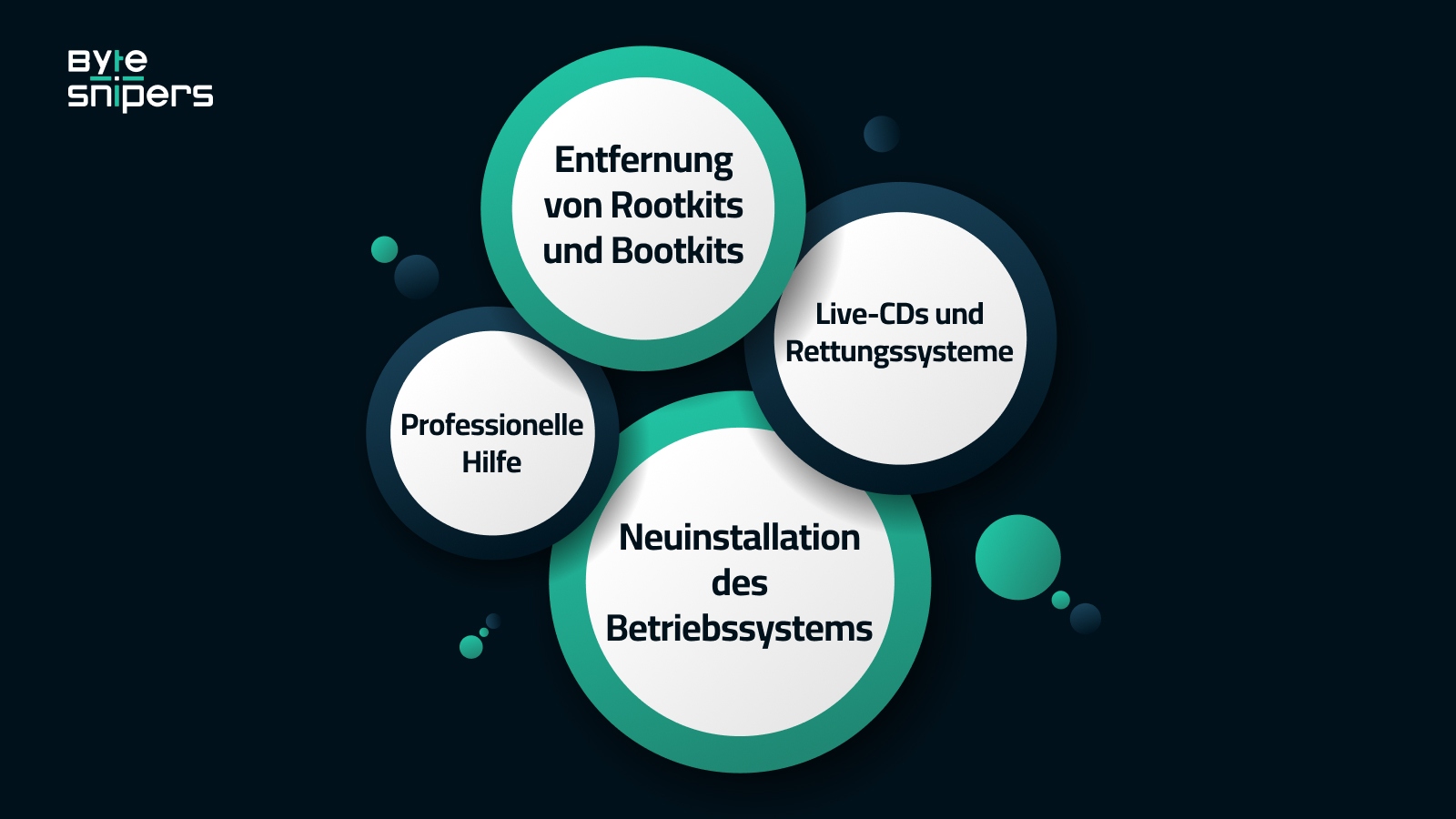
Sometimes regular methods aren't enough for deeply hidden malware.
Here are some advanced techniques to deal with these tough cases:
- Remove Rootkits and Bootkits: Use special tools like GMER, Kaspersky TDSSKiller, or Sophos Rootkit Removal to remove hidden malware. But be careful—using these tools incorrectly can damage your system.
- Live CDs and Rescue Systems: If malware stops your computer from starting, you can use a live CD or rescue system (like Kaspersky Rescue Disk) to scan and remove it.
- Reinstalling the Operating System: As a last resort, back up your files, format the hard drive, and reinstall Windows to remove all traces of malware.
- Professional Help: For complex infections, especially in a business, it's best to get help from experts like ByteSnipers. They have the right tools and skills to remove tough malware and find weaknesses.
After Malware Removal

A malware infection is a reminder to take your security seriously.
After you remove the malware, follow these steps to protect your computer from future attacks:
- Change All Passwords: Make sure to use strong passwords and enable two-factor authentication.
- Check Your Accounts: Look for any unusual activity in your online accounts and report anything strange.
- Keep Software Updated: Always update your operating system, apps, and security tools.
- Stay Informed: Keep learning about new threats and train others to stay safe.
- Regular Security Checks: Do regular security audits and penetration tests to find and fix weak spots.
- Work with Experts: Work with experienced security experts like ByteSnipers to improve your security. Training, auditing, and testing can help you stay ahead of new threats.
Conclusion
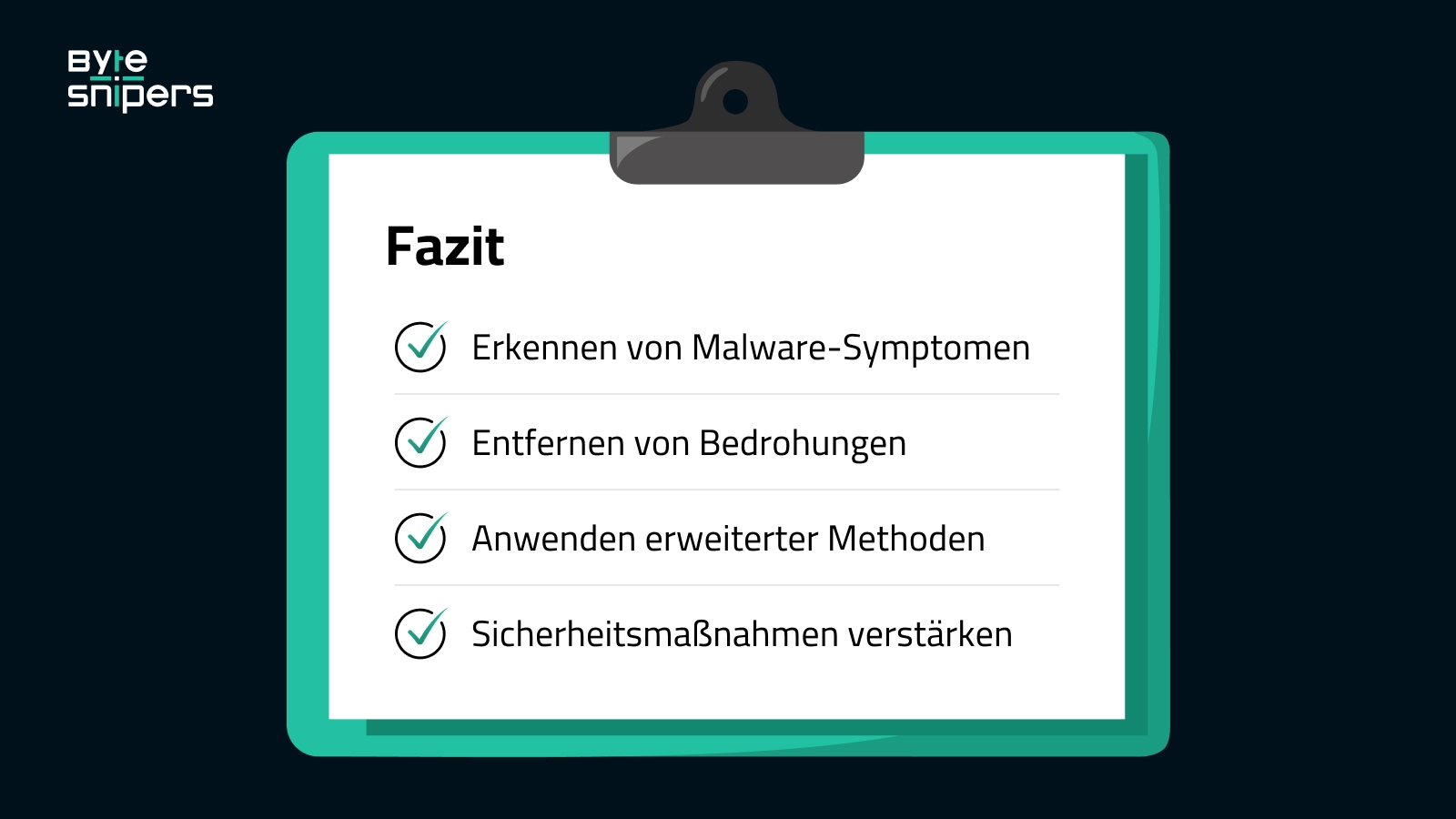
The key steps to removing malware are:
- Detect Symptoms: Notice signs like slow performance, pop-ups, and strange processes.
- Scan and Remove Threats: Use trusted anti-malware tools like Malwarebytes.
- Advanced Methods: Use rescue systems or reinstall Windows for persistent malware.
- Strengthen Security: Update passwords, keep software up to date, and train users.
Malware is always changing, so being proactive is very important.
Preventive actions like regular backups, employee training, software updates, and system monitoring make it harder for cybercriminals to attack.
Regular security audits by experts like ByteSnipers help find and fix weak spots and make your system stronger.
Malware is a serious problem as hackers use AI and machine learning, and the Internet of Things (IoT) gives them new ways to attack.
Both companies and individuals must stay alert, informed, and invest in good security.
With the right tools, knowledge, and expert support, you can fight malware and make your digital life safer.
Stay alert to stay one step ahead of threats.
Teilen Sie diesen Artikel
FAQ: Häufige Fragen & Antworten
What Are the Signs of a Virus Infection?
Signs of a virus infection can include your computer running slowly, crashing a lot, seeing unknown programs or files, and strange network activity.
If you notice any of these signs, run a full scan with a good antivirus program.
Should I Upgrade from Windows 7 Due to Security Risks?
Yes, upgrading to Windows 10 or 11 is recommended.
Windows 7 no longer receives security updates, making it an easy target for cybercriminals.
Using the latest version of Windows helps ensure you have the best security features available.
Does Disabling Programs in the Control Panel Protect Against Malware?
No, randomly disabling programs is not recommended and can cause system instability.
Instead, focus on targeted security measures like using antivirus software, keeping your system updated, and practicing safe browsing habits.
Can I Get Malware from Downloading Files on Suspicious Websites?
Yes, downloading files from suspicious websites can give you malware.
These files might have harmful software that can damage your computer or steal your information.
Always check where the files are coming from and scan them with antivirus software before you open them.
Be very careful with downloads from websites you don't know.
Can Malware Spread Through USB Sticks?
Yes, malware can spread through USB sticks and other devices you can plug in.
Hackers sometimes use USB sticks to hide harmful software that can infect your computer when you plug them in.
To stay safe, don't plug in USB sticks if you don't know where they came from, and always scan them with antivirus software that is up-to-date.
Are There Malware Scanners Compatible with Windows 11?
Yes, major providers like Malwarebytes, Norton, and McAfee offer malware scanners that work with Windows 11.
Always use the latest version for the best protection.

































